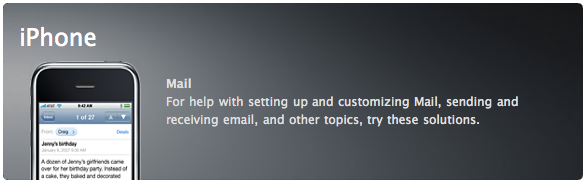
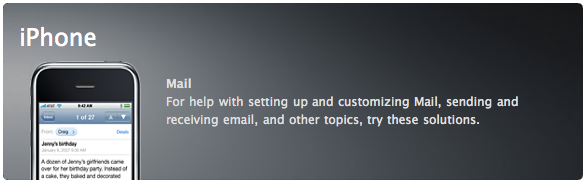
iPhone/iPad/iPod touch Email Setup
Enter Interlync
email account settings directly on iPhone/iPad/iPod touch.
1. If this is the first account you're
setting up on the iDevice, tap Mail. Otherwise, from the
Home screen choose Settings > Mail > Accounts > Add Account.
2. Choose your email account type. For setting up email to work with your (interlync.com)
service choose Other.
3. Select server type - IMAP or POP, and enter account information.
NOTE: we strongly recommend you use IMAP if you are
planning on checking your email from multiple devices. (i.e. iPhone/iPod
touch and your
computer) Using POP3 has been known to cause issues with POP locking.
Name
Email address
Description
Incoming Mail Server Host Name (mail.interlync.com)
User Name (Generally the name before the @ sign)
Password
Outgoing Mail Server (SMTP) Host Name (mail.interlync.com)
User Name
Password
NO SSL (Password Authentication)
4. Tap Save to save the entered
information.
5. Upon successful completion of the mailbox setup you are taken back to the
Mail Settings screen.