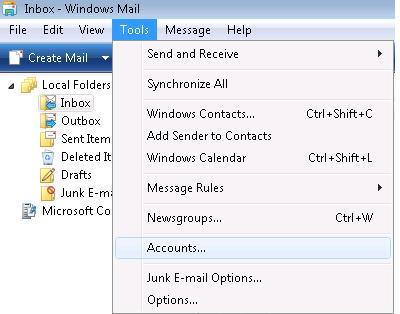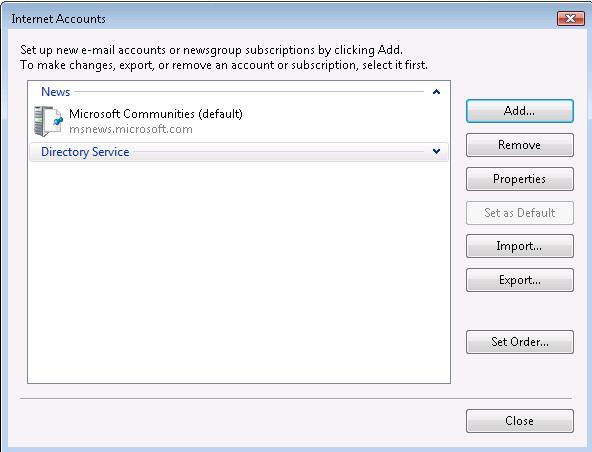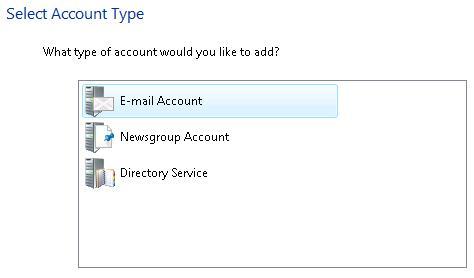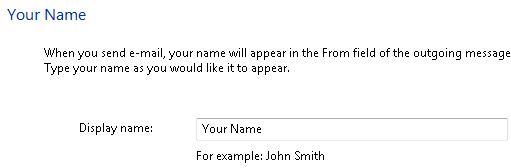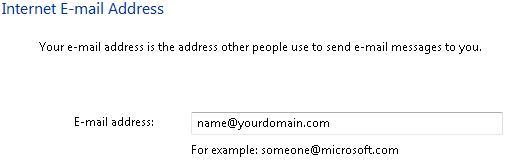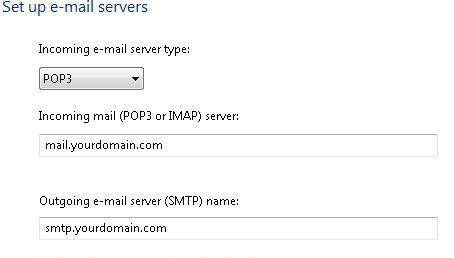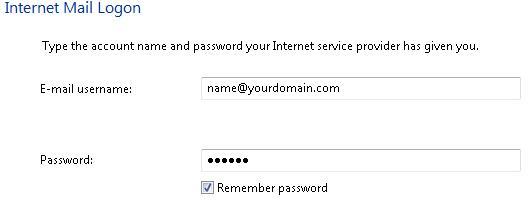HOW DO I CONFIGURE WINDOWS MAIL FOR
VISTA (FORMERLY
KNOWN AS OUTLOOK EXPRESS)?
Here is how to configure the Windows Mail client for Vista (formerly
known as Outlook Express) to use with your Interlync.com email
accounts:
1. Open Outlook Express, and from the Tools menu select
Accounts.
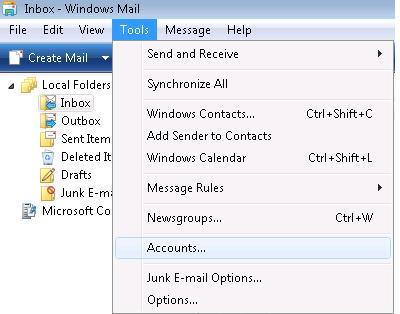
2. Click the Add button.
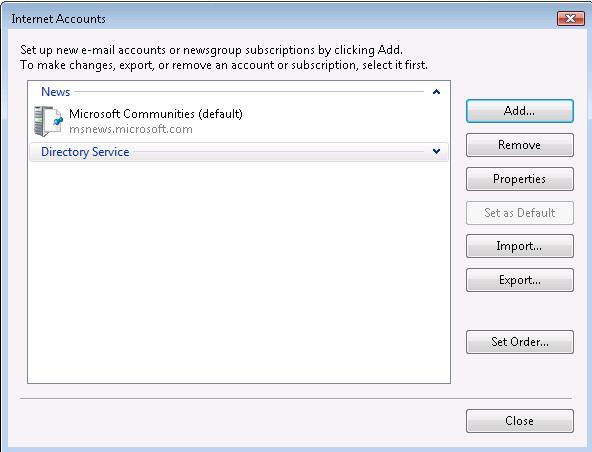
3. Now, select Email Account and click Next.
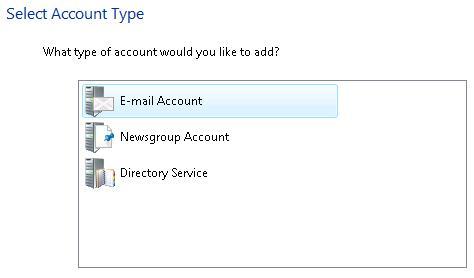
4. Type in your
Display Name: this is the name that your recipients will see in
the "From" field of e-mails that you send. Click Next.
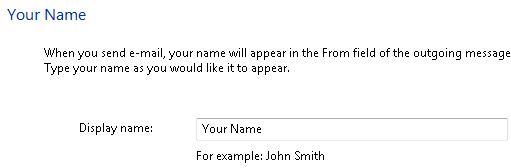
5. Enter your complete email address and click Next.
Please make sure to replace "yourdomain.com" with your actual domain
name (example: "interlync.com") in all examples below.
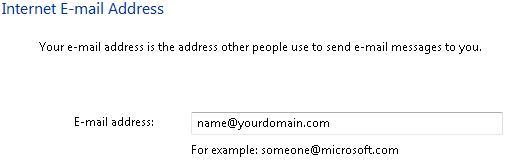
6. Select POP3 as Incoming e-mail server type.
Incoming mail server: mail."yourdomain.com".
Outgoing mail server: mail."yourdomain.com".
DO NOT check the box next to
Outgoing server requires authentication. Click Next.
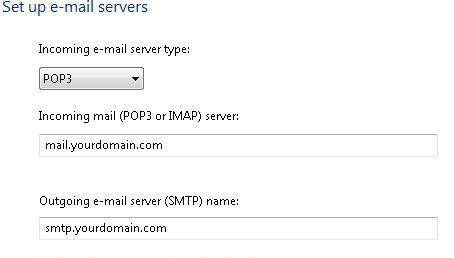
Important: You may have to use the SMTP server of your ISP
(Connection Provider). However, if you decide to use Interlync’s SMTP
server as shown above (mail.interlync.com), please make sure that the
SMTP server allows you to send mail from your connection.
7. Enter your complete email address in the E-mail username
text field and your email account password in the Password text
field.
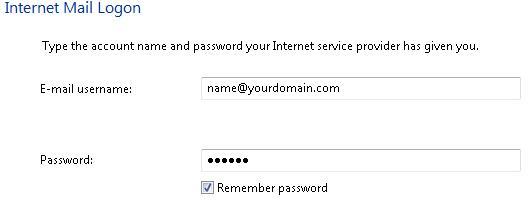
8. Click Next and then - Finish.
9. Finally, click OK and then - Close. |