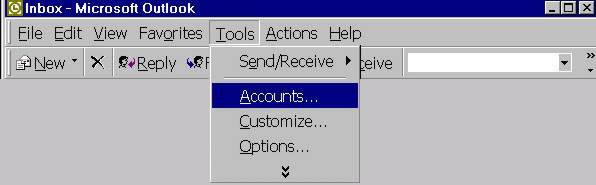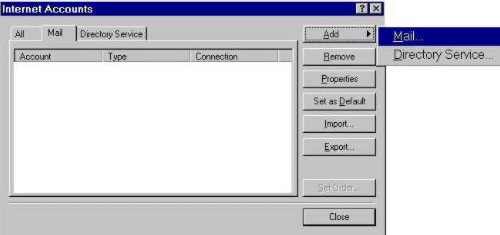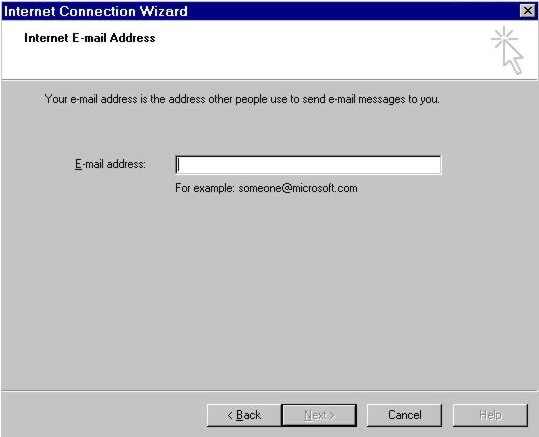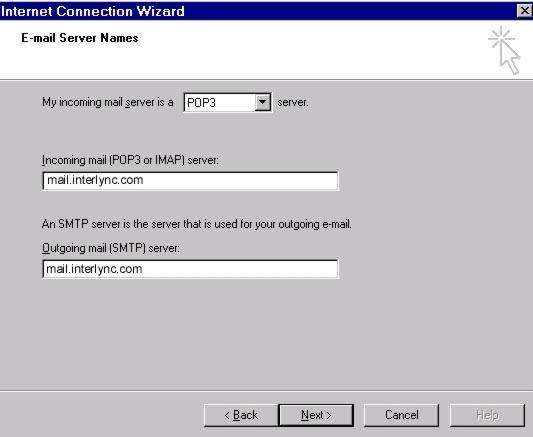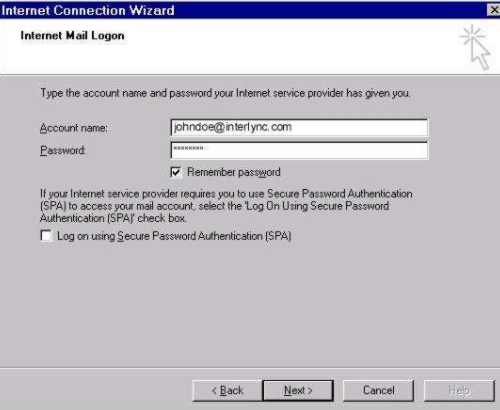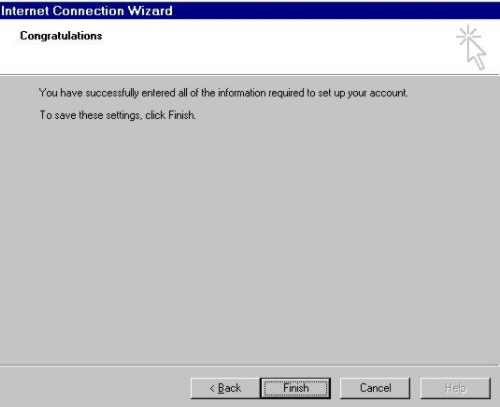|
Setup Your Email (Outlook)
|
| 1. Open your Outlook/Outlook Express Mail program and choose Tools from the top menu |
| and then select Accounts. |
|
|
|
2. Now click Add and then choose Mail. |
|
|
|
3. Type your name as you would like it to appear in the FROM field. |
|
(This is the name others will see your mail coming from) |
|
|
|
4. Type the name you want to use for e-mail. (the account name you chose when you setup |
|
your Interlync Internet account) |
|
|
|
5. Choose Pop3 as a Incoming mail server. And type mail.Interlync.com |
|
in both Incoming and the Outgoing mail server box's provided. |
|
|
|
6. Type in your Account name and Password that you |
|
chose when you setup your Interlync account. |
|
|
|
7. Choose the method that you want to use to connect to the Internet. |
|
|
|
8. Click Finish. Congratulations, you have completed your e-mail program setup. |
|
|
|
|