Configuring Windows NT 4.0
for Interlync
Have your Windows NT install disks or
Windows NT CD-ROM ready.
In My Computer, double
click on Dial-Up Networking. You will see the window shown below on the left. Click on Install
and it will then prompt you for your Windows NT CD. It will copy some files to your
computer which will take a few moments. After it has finished you will need to install a
modem. Click on the Yes button. You will then see the window below on the right.
 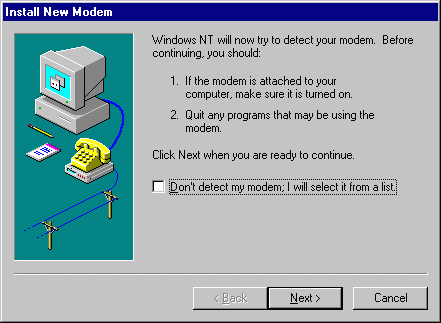
Click on the Next button
until the modem wizard has finished detecting your modem. Open My Computer and then
double click on Dial-Up Networking. When that opens, click on the New button
as shown on the picture on the left below. You will then see the following screen on the
right below. Fill in the name of the connection as Interlync as shown here. Then
click on the Next button.
 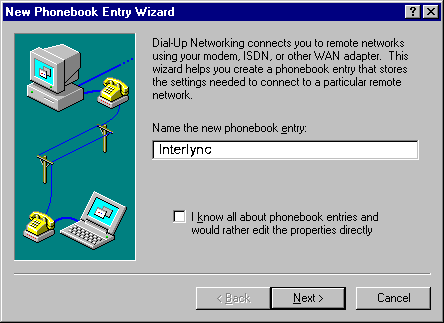
For the next step, you need to
click the button that says I am calling the Internet. Click on Next when you
have done this. You will then need to tell it about the number you are calling. Place a
checkmark in the box that says Use Telephony dialing properties. Then select the
country code as United States of America. Then fill in the Interlync local number
in your area along with area code, please see our access list for the number.
Finally, click on Next.
 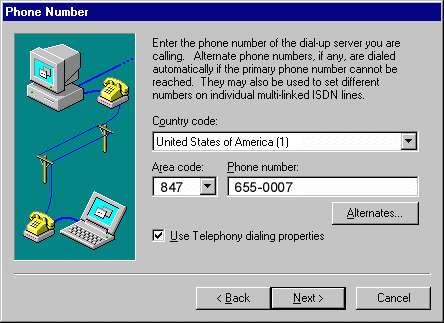
Click on the Finish
button. You should now be back in the main Dial-Up Networking window. Click on the More
button and select Edit entries and modem properties. You then will need to click on
the Server tab. Make sure that it looks like the picture below.
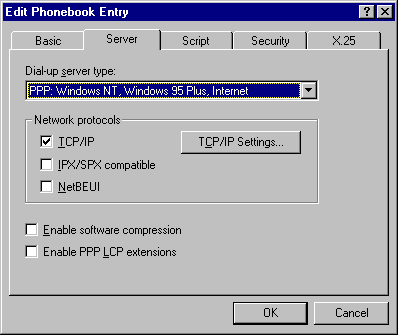
Next click TCP/IP Settings.
In the box that appears we will need to select Server assigned name server addresses.
After you have selected this, click on the OK button. Click on the Security
tab, and they select the choice Accept any authentication including clear text.
Then click on OK.
 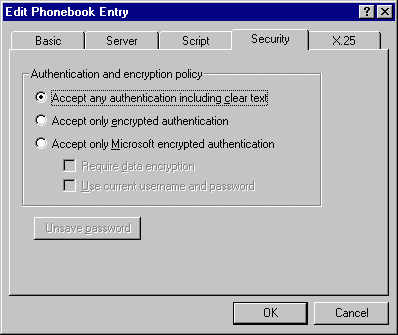
You are now done! Click on the Dial
button to connect to Interlync! |